How to open .jar Files on Windows 10 – All Methods
Java is one of the most popular coding languages amongst the worldwide developers. The Java environment is used in almost all types of fields including communication, banking, Government sites, gaming and many more. So, there are chances that the file you download from the web or other PC whether of games, documents, codes, software, applications or anything, it is formatted in .jar version.
Sometimes, the Operating Systems like Windows 10 fails to open such type of files. Then it becomes annoying to get access to the data that particular file contains. Today, I will show you the best methods on how to run jar file in Windows 10 OS. Let’s go into the details below.
How to Open .jar Files on Windows 10
Here I have provided all the solutions to open. jar files in Windows 10 system. Check and try them all.
Method-1: Install or Update the Java
This is the easiest and recommended way to run java files in Windows 10 if you are using such data frequently. If you already installed the Java runtime environment but still .jar files won’t open, then try to reinstall or upgrade the software.
- To download Java Runtime Environment,
- Connect to the web on your system
- Go to the official site to download Java
- Click on the ‘Free Java Download’ button
- After the downloaded finished, install the software on your Windows 10 system
- When the process completed, restart your PC
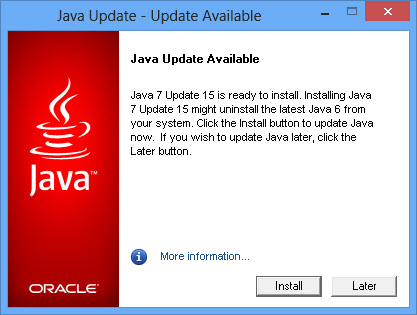
If you are reinstalling the Java application, go to Control Panel > Uninstall a program under the ‘Programs’ section. Then look for the ‘Java’ software package there and uninstall it from your system. Follow the steps mentioned above to reinstall Java.
- To upgrade Java Runtime Environment,
- Check the updates section in your PC settings
- Locate Java software
- If you find the update available for Java, click on that to upgrade to the latest Java package files
Java also has automatic update checking functionality. It’s recommended that you keep it on and whenever you see a prompt to upgrade the software, click on it for improving the app.
Method-2: Use a Third-Party App
 One of the most common solutions to open .jar files in Windows is using third-party software. Such tools open the Java files just like you access them in Java environment. Jarfix is one such popular application to open .jar files in Windows 10.
One of the most common solutions to open .jar files in Windows is using third-party software. Such tools open the Java files just like you access them in Java environment. Jarfix is one such popular application to open .jar files in Windows 10.
- Download and install Jarfix from the official resource
- Open the software and follow the steps appear on your screen
- Run the application in the ‘Administrative’ mode to get the best result
Method-3: Use Default Programs to Run Jar Files
Sometimes, due to the file association issue, then the jar files won’t open on your PC. You can check and fix the problem in the program settings.
- Press Windows + S on the desktop
- Write “Settings” and open when the icon prompted
- Click on “Apps” category
- Now choose “Default apps” from the left sidebar and then click on “Choose default apps by file type” feature
A window with associated file types will open, where you will see all kinds of files and the apps installed on your PC. The .jar file may show as the .java file format.
- In front of that particular java file format choose the default app as “WinRAR archiver.”
This should allow to open .jar files in Windows 10 system. You can also have more default apps options in the default apps settings in Control Panel of your PC. Go that section and look for javaw.exe file to make it default for the .jar file version.
Method-4: Using Command Prompt
Command Prompt is also a useful and easy way to open .jar files on Windows 10. Follow the steps below:
- Make sure to transfer the jar file to the root directory in your system
- Press Windows + S and type “Command Prompt.”
- When you see the icon, right click on it and choose “Run as administrator” option
- Write the commands below:
cd\
java jar filename.jar
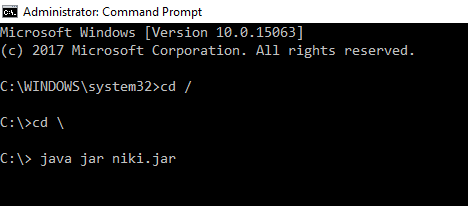
Note: You should replace the ‘filename’ with the original name of file.
- In case, if you don’t want to move the jar file to the root directory, then you can use the ‘cd’ command to locate the jar file to the particular directory.
Method-5: Creating .bat File to open .jar File
If you still wonder how to open .jar files on Windows 10 system, then try creating a .bit file. It will help to access the Java files without any problem.
- In the directory where your jar file is stored, create a new notepad file
- Write ‘java -jar filename.jar’ in that
- Now click on “File” menu and choose “Save As..” option
- Select the Save as Type as “All Files”
- Now, in the File Name box, enter the particular file name with .bat extension
- Click on the ‘Save’ button and make sure the destination directory location is the same where you have stored your Java files
- Follow this process for all Java files you want to access
This solution will surely allow to open .jar files in your Windows Operating System.
Conclusion
Mostly Java files are from either of the two categories; Enterprise Java Archive (EAR) or Java Web Application (WAR). Using the solutions and methods above, you can easily access any kind of Java file in your Windows 10 system.
If you know any other reliable and quick method on how to run jar file in Windows 10, then use the comment section below to spread the words here.
This object-oriented and class-based programming language helps design as many dependencies as you can!

How to Mute Someone on Skype
Azad Shaikh
Azad Shaikh is an internet geek at heart. From reviews about computer components to playing X-box one games, Azad takes pleasure in writing about anything and everything about computers. He is a computer engineering graduate and certified ethical hacker. In his leisure time, he reads and explores the internet.





