Best Pomodoro Timer Free Tools | Boost Your Productivity
There are so many blogs on the web about defining different strategies for increasing the productivity rates of individuals as well as groups. But, only a few of them mention the best technique for boosting the productivity, i.e., App. Yes, there is an application which can help you to make a drastic change in your work efficiency rate and that too without increasing the time limit or disturbing your routine. That app is Pomodoro.
What is Pomodoro and What It Does?
Pomodoro is a technique that helps the user to avoid digital distractions while working on a particular task. This method encourages to concentrate only on what should be done at the specific moment, whether it is working or relaxing.
In the Pomodoro technique:
- You will need to on the timer in the app when you start doing the task. This timer is by default for 25 minutes.
- During these 25 minutes, you will not answer/make calls, send/receive messages, or check emails. Just concentrate on your work.
- After the time is over, the timer rings and you will need to take a break of 5 minutes.
- When you complete four such Pomodoro periods, take an extended break of 20-25 minutes.
Once you implement this technique in your routine and stick to it, you will surely see the changes and improvements in your working efficiency. If you have made up your mind to use the Pomodoro app for increasing productivity, then let’s have a look at the top Pomodoro applications that you can use.
Below Are The Best Free Pomodoro Timer Tools:
Contents
Pomodoro Web Applications
Are you facing problems in optimizing your day to day tasks? Do you feel that the working hours are not enough for the tasks you are assigned to? Do not worry. The Pomodoro technique will help you to get out from these problems. A method which allows to do effective time management is called as Pomodoro Technique. This technique works on some rules. Users first decide the work type and approx time to complete the work. According to that, they set timers of the application. Users cannot do other tasks like receiving calls or sending messages or any other unrelated activities. This technique helps to do optimized work in less time. We have sorted out some of the best Pomodoro web applications. Check the below list:
1) MarinaraTimer
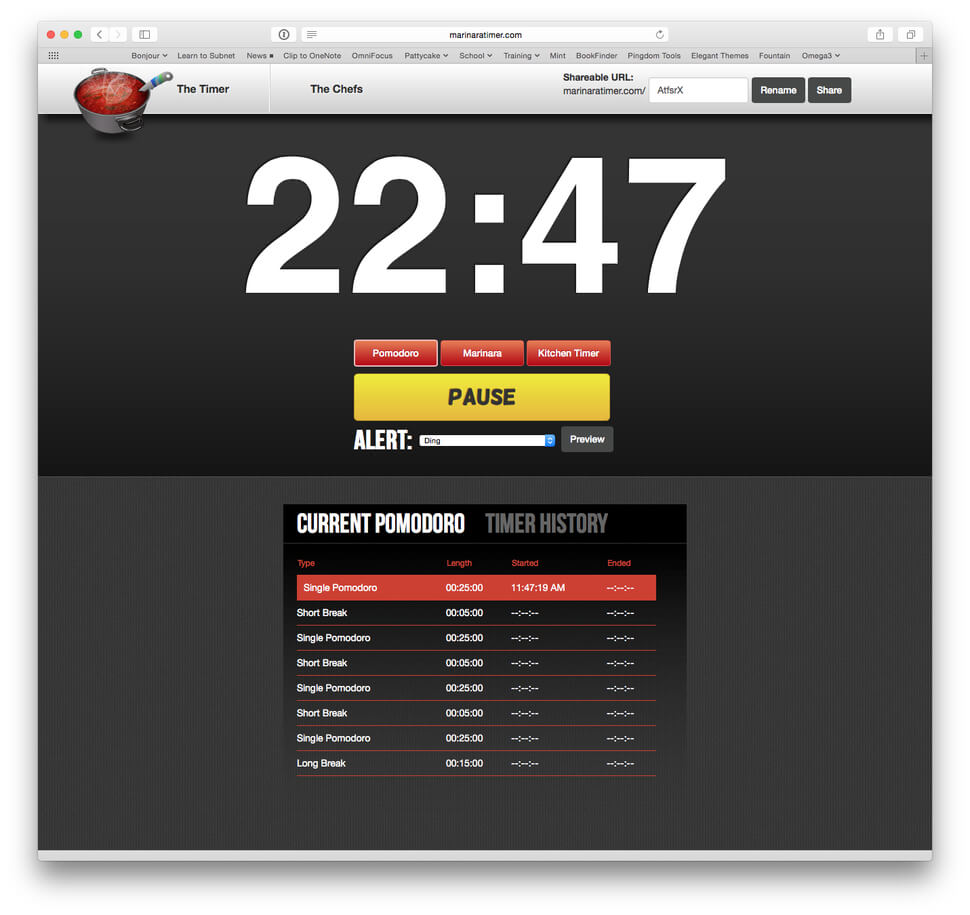 MarinaraTimer is a custom online productivity timer for increasing your productivity. This application offers three types of timers: Pomodoro, Custom Timer, and Kitchen Timer. The first technique uses a timer with standard periods. It contains a 25-minute cycle of each Pomodoro which is followed by a 5-min break. After completing 4th Pomodoro, users have to take a break of 15-minutes. In the custom timer, a user can set time period, according to the tasks. You can set the name of each time period and the length of the time for that period. Kitchen timer works like many other online timers. Just set the time, and it will notify you after the time period gets completed.
MarinaraTimer is a custom online productivity timer for increasing your productivity. This application offers three types of timers: Pomodoro, Custom Timer, and Kitchen Timer. The first technique uses a timer with standard periods. It contains a 25-minute cycle of each Pomodoro which is followed by a 5-min break. After completing 4th Pomodoro, users have to take a break of 15-minutes. In the custom timer, a user can set time period, according to the tasks. You can set the name of each time period and the length of the time for that period. Kitchen timer works like many other online timers. Just set the time, and it will notify you after the time period gets completed.
Why MarianaTimer:
- It helps to improve your work and productivity of your tasks
- Easy to follow techniques
- Ideal to use for individuals and companies
- Helps to complete the task in less time and with more fertility
- Sharing your tasks with teammates helps to complete the projects more conveniently
- Offers 3 types of flavors
- Free tracking tool
2) Focus Booster
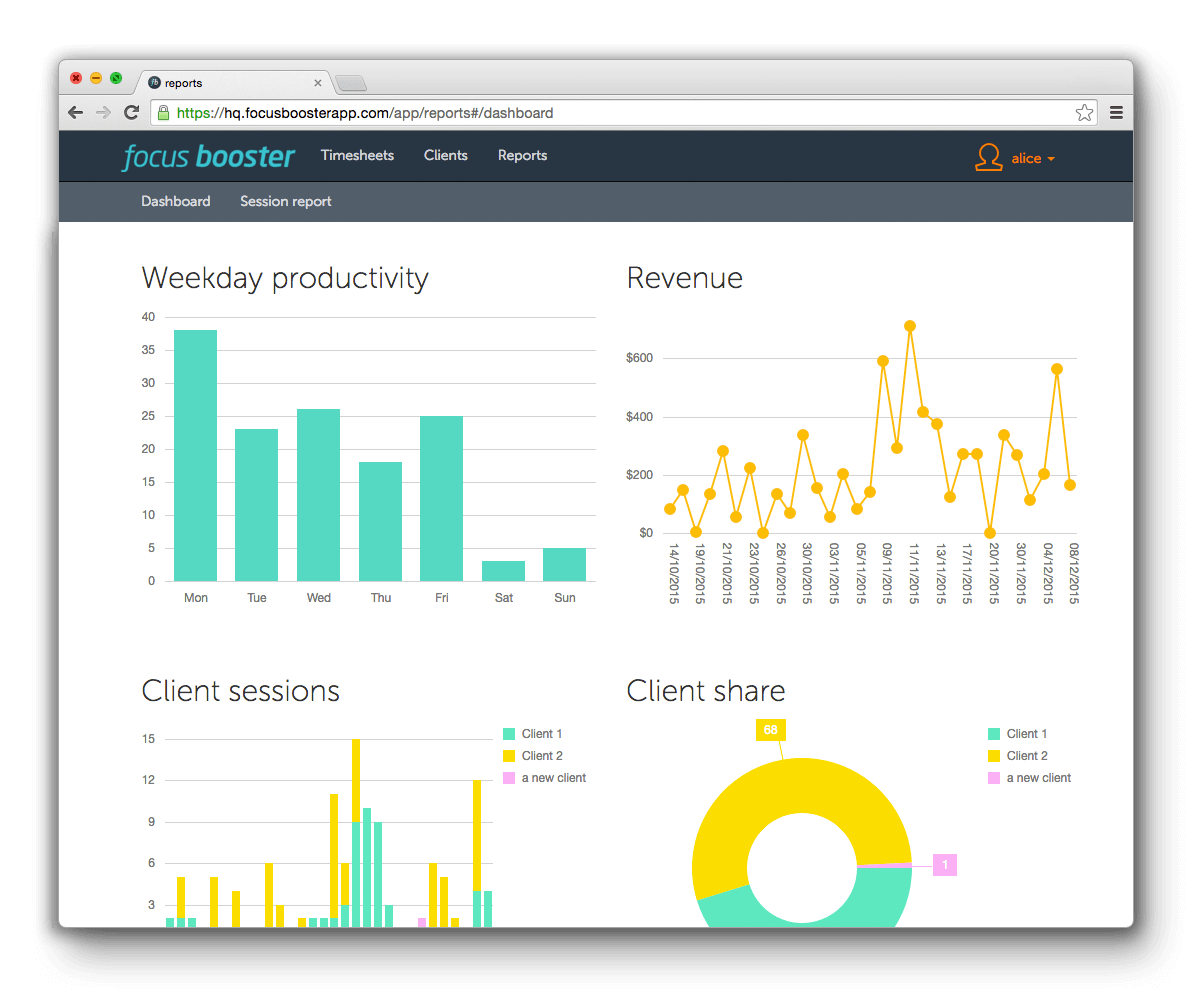 This web application will keep track of the scheduling of your work time and helps you to do more tasks efficiently. The basic idea is same as all other Pomodoro applications, in which it contains sessions and breaks of the fixed time. It simplifies the Pomodoro technique with a free, effortless and focused method of time management. You can boost your focus and can do essential tasks in the same time period in which you were doing unoptimized tasks and distracted by things like calls, messages, snacks, etc.
This web application will keep track of the scheduling of your work time and helps you to do more tasks efficiently. The basic idea is same as all other Pomodoro applications, in which it contains sessions and breaks of the fixed time. It simplifies the Pomodoro technique with a free, effortless and focused method of time management. You can boost your focus and can do essential tasks in the same time period in which you were doing unoptimized tasks and distracted by things like calls, messages, snacks, etc.
Focus Booster offers six types of features:
- Timer: This timer keeps you focused, but fresh to work in proper time scheduling. It makes the Pomodoro technique simplified.
- Clients: Do your tasks in an organized way by assigning hourly rates for your clients and projects. You can keep track of the time for the work was done and invoices made for that.
- Labeling: You can assign a label to every session you work in. Assigning labels to sessions will help you to have complete visualization about the tasks were done and clients for which you have done those tasks. You can filter the labels, which help you to see and make historical analysis data.
- Time Tracking: Do effortless time tracking by using this service. You can assign a project to you or your colleague and add a label to the work session. This data will be automatically saved to in your time sheets and ready for the reporting.
- Reporting: You can quickly review completed sessions. This app will keep the record all of your sessions which were assigned to a project or a client. With the help of this, you can review session by a particular date and see whether they are completed or not.
- Dashboard: Easy to understand and useful dashboard. You can check how much revenue is earned, which are the live projects, which day was the most productive one and about recent clients and works. It makes you more productive.
3) Tomato Timer
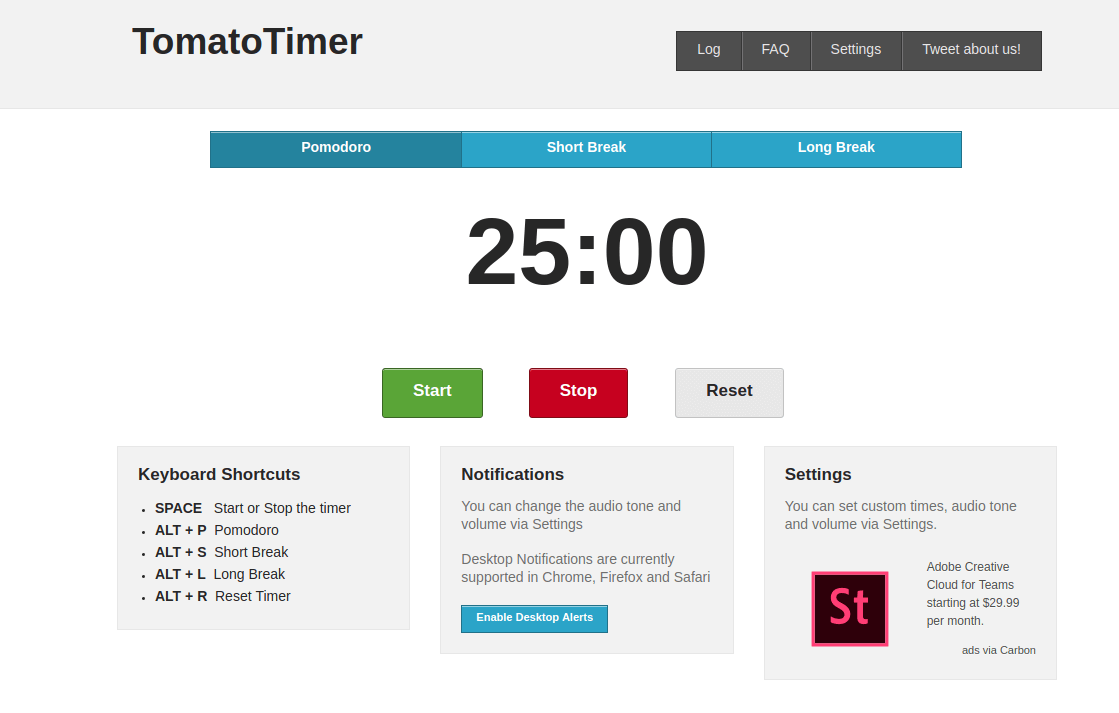 Tomato timer is a flexible timer application based on Pomodoro technique. This app uses HTML5 and jQuery features like desktop notifications, local storage, Audio API and much more. The Pomodoro timer can be set to 25 minutes. Take a break of 5 minutes after single Pomodoro, and after every fourth Pomodoro, you should take a break of 10 minutes. You can choose from the three options: Standard Pomodoro, Short Break, and Long Break.
Tomato timer is a flexible timer application based on Pomodoro technique. This app uses HTML5 and jQuery features like desktop notifications, local storage, Audio API and much more. The Pomodoro timer can be set to 25 minutes. Take a break of 5 minutes after single Pomodoro, and after every fourth Pomodoro, you should take a break of 10 minutes. You can choose from the three options: Standard Pomodoro, Short Break, and Long Break.
Reasons to use Tomato Timer:
- Desktop notifications supported in Google Chrome
- You can pause or reset the timer intervals
- You can use keyboard shortcuts
- Mobile friendly layout enables you to use this app with any device
- Get audio notification at the time of intervals
- You can change the alert sounds and volume in the settings
4) Pomodiaro
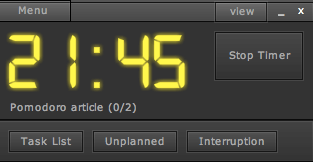 Pomodiaro is the adobe air application. This web application helps to work with the Pomodoro technique. It not only includes the imperative course timer but also consists of the task lists of the Pomodoros. This app keeps track of not only Pomodoros but also keeps a record of unplanned and interruptions occurred during the time.
Pomodiaro is the adobe air application. This web application helps to work with the Pomodoro technique. It not only includes the imperative course timer but also consists of the task lists of the Pomodoros. This app keeps track of not only Pomodoros but also keeps a record of unplanned and interruptions occurred during the time.
Features of Pomodiaro:
- Task management tool based on the Pomodoro technique
- Track your tasks and time for the tasks done
- Keeps track of interruptions and unplanned work
- Help you to stay away from distractions
- 25 minutes of sessions of work and then accompanying breaks
So, are you ready to be more productive? Then do not wait. Use any of the above web applications and do your tasks efficiently. Hope you liked our list of the best Pomodoro web applications. Let us know in the comment, which app you like the most and how the app changes the way of your work. Good Luck!
Pomodoro Windows Applications
If you want to increase your day to day productivity and want to do an optimized task, then the Pomodoro technique is the best tool you should use. The Pomodoro technique breaks your day in 25-minute work aperture, which is known as Pomodoros. A five-minute break follows each Pomodoro. It is also known as “tomato-shaped kitchen timer.” We have made a selection of the best Pomodoro windows applications. Go through the list below and find the best for you.
1) TeamViz
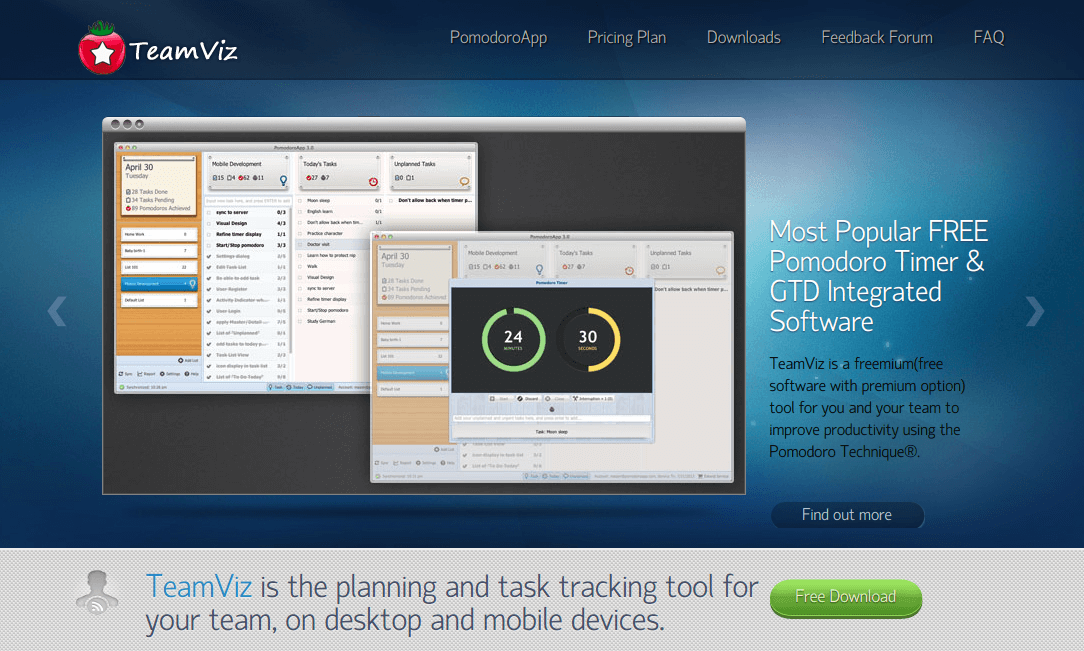 TeamViz is the windows application that can be used for planning and task tracking for the team members. This application can be used in desktops as well as mobile devices also. It works on GTD methodology which gives all the advantages of using Pomodoro without having any extra burden or workflow. It helps in doing focused work without too many distractions and with frequent breaks to get refreshed. You can track all of your activities like to complete Pomodoros, unplanned logs, interrupts and discarded tasks. By analyzing the records of the Pomodoro tasks, you can measure yourself and your team members. This will help you to develop the constancy in your work.
TeamViz is the windows application that can be used for planning and task tracking for the team members. This application can be used in desktops as well as mobile devices also. It works on GTD methodology which gives all the advantages of using Pomodoro without having any extra burden or workflow. It helps in doing focused work without too many distractions and with frequent breaks to get refreshed. You can track all of your activities like to complete Pomodoros, unplanned logs, interrupts and discarded tasks. By analyzing the records of the Pomodoro tasks, you can measure yourself and your team members. This will help you to develop the constancy in your work.
TeamViz follows 6 steps to work:
Step-1: This is an optional step. You can create a name for your list to start. The list can be a project or a methodology epic.
Step-2: Enter the details of the task in your list and then click on the confirm button.
Step-3: By default, one Pomodoro is assigned to one task. You can increase the number of Pomodoros for a single task by double-clicking on the number.
Step-4: You can review your existing tasks and assign priority to them based on the level of urgency. You can add a task in today’s list by clicking on the timer button.
Step-5: After adding the task in today’s list, the task will be shown in the tab of “To Do Today.” Hover your mouse over that task and a play button will appear there. Hit the play button, and task will be started. After planning for the day, you can focus only on your tasks.
Step-6: After 3 seconds on the timer started, the main screen will be minimized so you can do your tasks without any interruptions and distractions.
2) Keep Focused
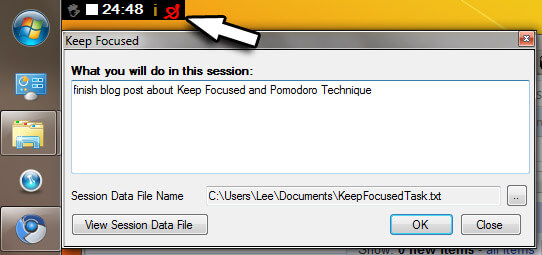 Keep Focused is an augmented tool for perfect time management. This tool works on the Pomodoro technique. The tool comes with the feature of Session Management. This feature helps to keep track of the task you are doing in a single Pomodoro of a 25 minute time duration. At the day’s end, you can analyze the file of your session’s data and scale your tasks done.
Keep Focused is an augmented tool for perfect time management. This tool works on the Pomodoro technique. The tool comes with the feature of Session Management. This feature helps to keep track of the task you are doing in a single Pomodoro of a 25 minute time duration. At the day’s end, you can analyze the file of your session’s data and scale your tasks done.
Features of Keep Focused:
- It uses the Pomodoro technique for time management
- It helps to increase personal productivity
- Fits on your desktop screen such as you do not get distracted by it. It has a draggable option so that you can put it anywhere on the screen
- You can record the task you are doing in the session of 25 minutes, and all the data can be stored as a text file
- At day’s end, you can analyze all your tasks and review them
- It is a portable application, so no installation is required
3) MaToMaTo – Windows Pomodoro Timer
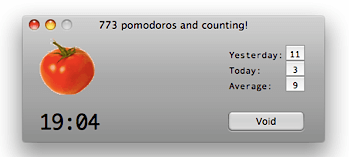 MaToMaTo is a windows application which works on the Pomodoro technique. It is an animated timer application which is made with WPF. You will need. Net 3.5 to run this application. The app is straightforward to use and provides you all the ideal features of a Pomodoro technique. MaToMaTo has no activity manager, and it comes with a fixed timer of a 25-minute session.
MaToMaTo is a windows application which works on the Pomodoro technique. It is an animated timer application which is made with WPF. You will need. Net 3.5 to run this application. The app is straightforward to use and provides you all the ideal features of a Pomodoro technique. MaToMaTo has no activity manager, and it comes with a fixed timer of a 25-minute session.
Main features of MaToMaTo are:
- The application window stays on top, so every time you run this application, it continuously shows you the timer, so can manage the speed and duration of your task.
- Whether you are working in the visual studio or making estimate file in MS Excel, this app will continuously visible to you in each of your Pomodoro tasks.
- Though it stays on top, it does not make any noise or beat, so any other person would be disturbed while working with you.
- The application is animated, so naturally, it will show some animation. For the first 20 minutes, it will swing at every second, and for the last five minutes, it will show the animation of the pulse of a tomato-heart.
- After the Pomodoro starts, you can not stop or restart it. If you try to restart it, then the timer will be reset to zero and again begins for 25 minutes.
- No setup required to use the application. You need to unzip the file, start the executable and use the fantastic animated application to make your tasks done in an optimized way.
4) Pomodoro Windows 7 gadget
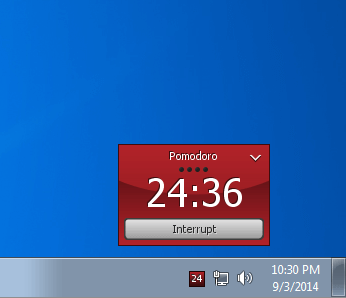 The Pomodoro Windows 7 gadget works on the technique of tomatoi.st web services. It provides a simple web interface which is easy to use. The basic idea behind implementing this widget was to use all the techniques of the Pomodoro time management.
The Pomodoro Windows 7 gadget works on the technique of tomatoi.st web services. It provides a simple web interface which is easy to use. The basic idea behind implementing this widget was to use all the techniques of the Pomodoro time management.
But due to the overload of too may request comes so many times, tomatoi.st is down. So, in the replacement, the Pomodoro Windows 7 gadget was implemented.
Pomodoro Windows 7 Gadget features:
- Easy to use a web interface
- Works on the basic Pomodoro technique
- Easy to download and install
- Click on the “work” button and the timer will start for 25 minutes
- To get the short interval of 5 minutes, click on the “short br” button
- If you want to take the long interval of 15 minutes, then click on the “long br” button
- After one time period gets over, then the alert.wav will start playing until you set the new timer or stop the application
Do you like our list of the best Pomodoro Windows Applications mentioned above? Then it is not the time to sit, choose on and start your optimized work. Do not forget to say in the comment which application you like the most. You can also give your suggestions or can start the discussion.
Pomodoro Mac Applications
You can increase your productivity and profits using some simple applications available. The Pomodoro Technique is one of them, which is an elegant productivity timer. There are a number of Pomodoro Mac Applications out there in the market. And if you are working on a Mac OS, then you should well aware of them, but sometimes a dozen of choices make you confused about choosing the best one for you. So we have filtered out some of the Best Pomodoro Mac Applications here, check them and choose the best for your Mac menu bar.
1) GitHub/ reborg / Pomodori
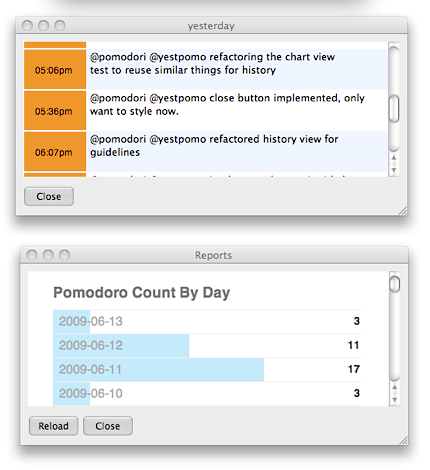 GitHub or Pomodori is a tool based on the Pomodoro technique. It was founded by Francesco Cirillo and is available only for Mac OS operated systems. The Pomodori metrics help you to make a plan for your future activities and designing detailed charts of your work. It measures your Pomodoro timings and stores the description of Pomodoro created by you.
GitHub or Pomodori is a tool based on the Pomodoro technique. It was founded by Francesco Cirillo and is available only for Mac OS operated systems. The Pomodori metrics help you to make a plan for your future activities and designing detailed charts of your work. It measures your Pomodoro timings and stores the description of Pomodoro created by you.
You can download the Pomodori release archive which is based on your Mac OS version. It requires any of the three types of Mac OS from Mac OS * 10.7 Lion user, Mac OS * Leopard users and Mac OS * 10.5 Leopard users. MacRuby works with 64-bit architectures, so make sure to confirm your system before installing the Pomodori version.
2) Menubar Countdown
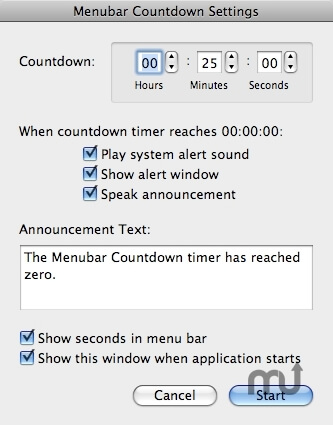 The Menubar Countdown is a timer software that was implemented by Capable Hands Technologies. It is a simple timer that works on Mac OS. After installing the tool, it will be displayed at the top right side of your Mac OS menu bar. You need to set the timer, click on the display icon and select the ‘start’ button. A timer will appear on the screen. You can set the time for hours, minutes and seconds and start the countdown timer. You can also specify the notification, which will be displayed after the time gets over.
The Menubar Countdown is a timer software that was implemented by Capable Hands Technologies. It is a simple timer that works on Mac OS. After installing the tool, it will be displayed at the top right side of your Mac OS menu bar. You need to set the timer, click on the display icon and select the ‘start’ button. A timer will appear on the screen. You can set the time for hours, minutes and seconds and start the countdown timer. You can also specify the notification, which will be displayed after the time gets over.
Features of Menubar Countdown:
- Custom timer management, which allows counting every second of your Pomodoro time
- Sound notification for system alert
- The function of displaying an alert window
- You can make a spoken announcement; even you can set the text to be spoken
- Also supports Growl notifications
The Menubar Countdown tool works on Mac OS * 10.5 Leopard or 10.6 Snow Leopard. If you need a simple timer on your Mac OS, then this tool is best for you.
So, this was the Best Pomodoro Mac Applications available in the market, currently. If we have missed something, then you can mention it in the comment. Let us know which tool works best on your Mac OS. It will also help other users to choose a good one for their system. Make the best use of your timings and increase your productivity and profits. Good Luck!
If you know any other awesome Pomodoro tool that I missed out then please let us know in comment. I will include it in my list.
Azad Shaikh
Azad Shaikh is an internet geek at heart. From reviews about computer components to playing X-box one games, Azad takes pleasure in writing about anything and everything about computers. He is a computer engineering graduate and certified ethical hacker. In his leisure time, he reads and explores the internet.







The Pomodoro Technique is actual good, I enjoy it for 5 years. overcome my procrastination and get more done. Thanks!
I recommend an excellent tool called Stayfocused is the best one impelements the Pomodoro Technique.
Try it out at http://www.bytesignals.com/stayfocused/
Windows only.