Today, I will guide you how you can mute somebody on Skype during a call, chat, unknown contacts, or spamming talks.
Can you mute someone on Skype in real?
Well, you can control the speaker and microphone volume on your side which at the end, will mute the person on other side (you will not hear the voice of that person).
Why it’s needed to mute one person on Skype?
There may be certain times when you want to mute someone on Skype call during an ongoing conversation. The reason may be anything like an important task, a phone call, or talking with someone sitting by your side. Also, if the person you are calling through Skype is behaving or speaking annoying, then also you want to mute him/her without coming into the notice. Many spammers use Skype medium to convey their promotional and spammy messages, so at such time cutting/muting them helps a lot.
How to mute people on Skype?
When you mute someone on Skype, you will be connected with him visually, but you will not hear the voice. You can still converse with the person through chat.
Check and follow the steps below to mute someone on Skype during an ongoing call:
- When you are in a call and talking with someone, go to ‘Call’ section which is situated on the top side of the application
- Click on ‘Audio Settings’ option
- You will see sections of Microphone, Speakers, and Ringing. Go to ‘Speakers’ section
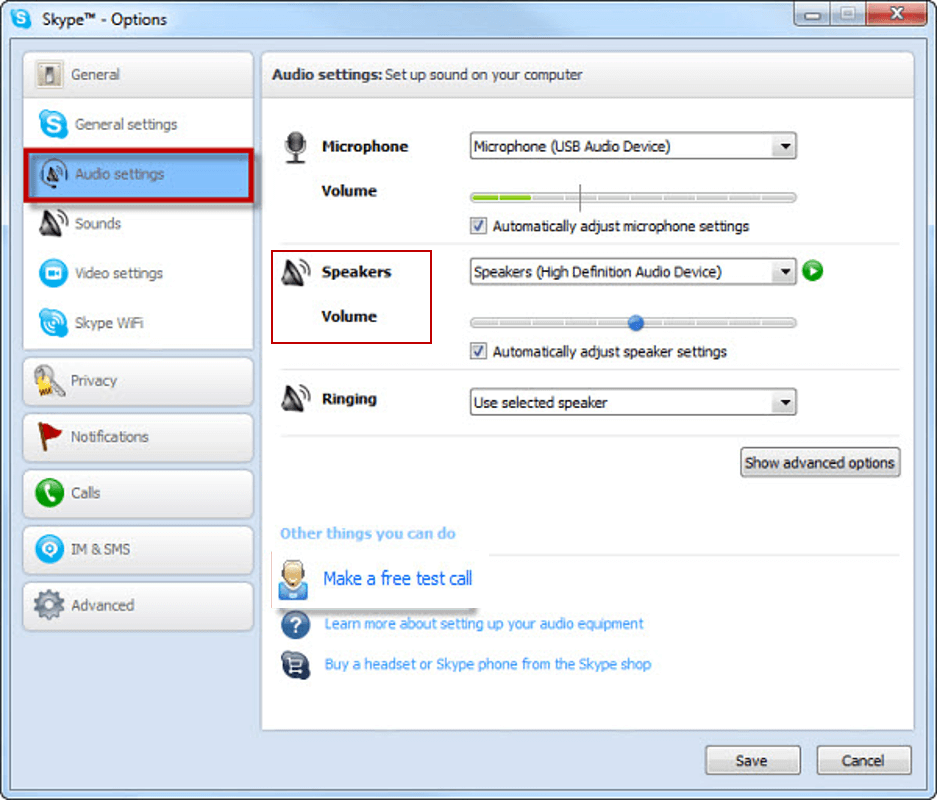
- There is a volume bar. Set it to the lowest level
Now you will not hear the voice of the person talking from the other end.
How to mute one person on Skype permanently?
You can also mute a specific person who is using Skype calling for spamming you. You can also avoid hearing the voice from a particular account, and you need not block them for this. Just follow the steps below:
- Open Skype app and login with your credentials
- Go to Call > Audio Settings
- Click on ‘Notification Settings’
- From the list of events, uncheck the box ahead of ‘ringtone.’
Remember that this process will mute the ringtones for all the Skype calls. If you want to get rid of a particular person permanently, then the best option is to block him/her. For this,
- Go to Contacts tab
- Right-click on the name of that person
- Choose ‘Block this Person.’
- In the dialog box, tick the box of ‘Remove from your Contact list.’
- Click on ‘Block’ button
How to mute a current Skype chat?
If you are conversing with a client or making a business call in which continuous sounds of incoming instant chat messages are annoying you, then it’s better to mute them.To do that;
- Open Skype > Log in > Call > Audio Settings > Notification Settings
- Now from the events’ list, remove the tick from the ‘incoming IM in recent chat’ and ‘incoming IM in current chat.’
How to mute spammers or other people on Skype?
There are a few people who use Skype to spam the users for promoting their products, services, etc. If you are facing such issue on your account, then you can avoid them from calling or sending messages to you.
Check the process below to mute spammers or unknown people on Skype:
- Log in to your Skype account
- If you have saved such people in your contact list, remove them
- Now, go to Options > Privacy Settings
- Here you will see three categories as shown in the image below
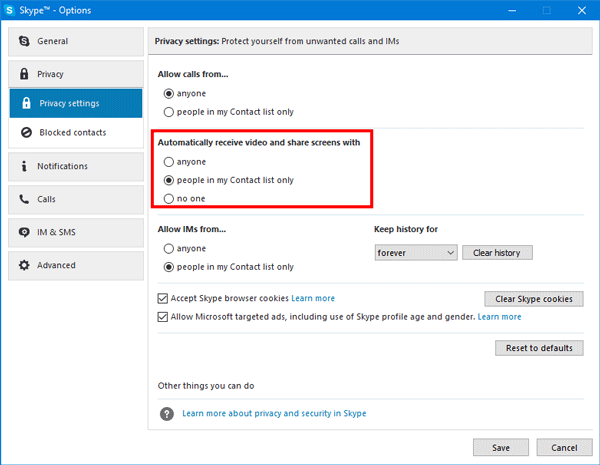
- Select ‘people in my Contact list only’ in all of them
- Click on ‘Save’ button
Some useful information
Do remember that the Skype application has not an option to mute a person. You can mute the volume of the speakers on your side and thus will not hear the voice of the caller at the other end. If you are making a group Skyping, then tell the friends/colleagues/clients to mute their microphones so you can talk without interruptions.
Note: If you still have some problems during the call and want to finish other tasks at the moment, you can put the Skype call on hold. You will see this option during an ongoing call only.
Azad Shaikh
Azad Shaikh is an internet geek at heart. From reviews about computer components to playing X-box one games, Azad takes pleasure in writing about anything and everything about computers. He is a computer engineering graduate and certified ethical hacker. In his leisure time, he reads and explores the internet.






